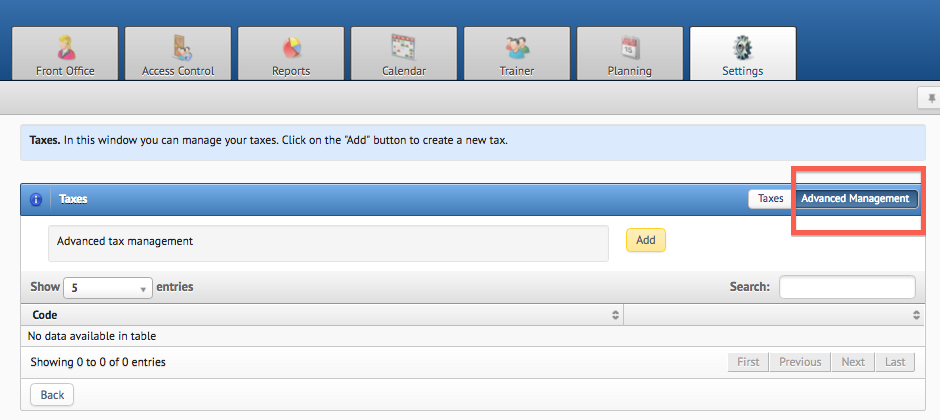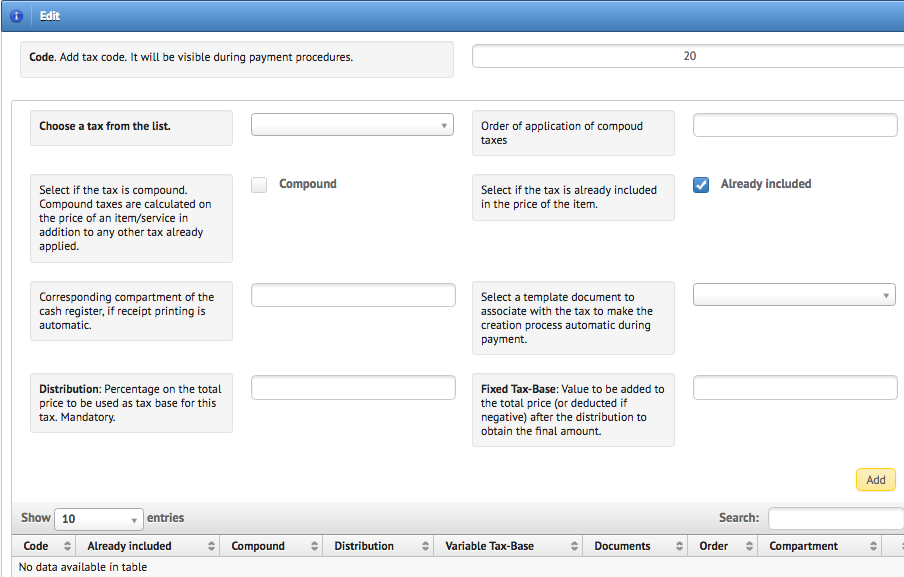To add a new tax -> Settings - Taxes - Add Tax
-
Code: code/name of the tax (visible during payment)
-
Description: notes about the tax
-
Percentage: % value of the tax for VAT management
-
Fixed Value: fixed value of the tax (for instance to manage expenses).
Taxes are very important and every tax can feature various options and settings to speed up payment procedures.
In order to do so you will need to click on Advanced Management
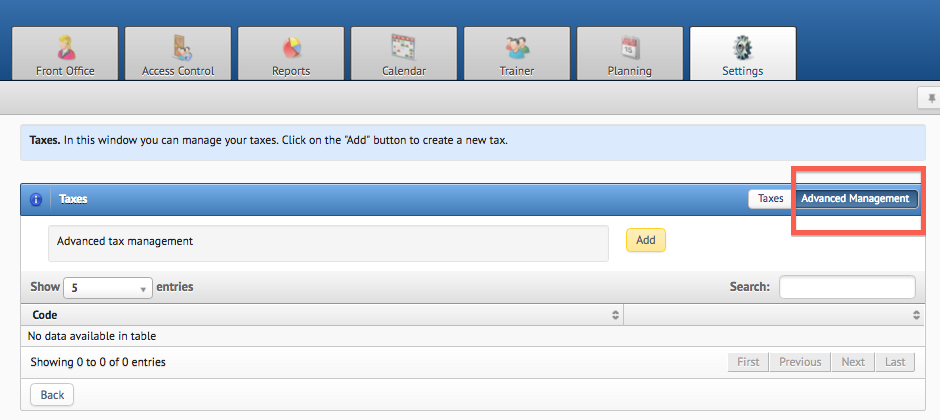
After you have added a new tax you will need to fill in the following fields:
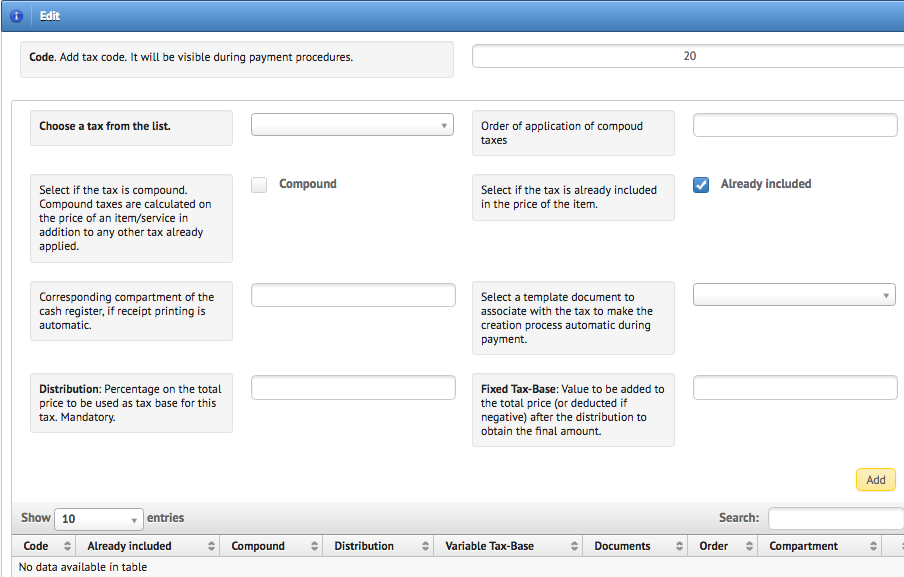
-
Code: name that will be visible during payment
-
Choose a tax from the list: choose the tax for the group. Each group can include one or more taxes
-
Compound: tick the box if the tax you have selected is a compound tax (it will be calculated according to the final price of the item and added to other possible taxes already applied to it)
-
Already included: if the box is ticked, the tax selected will be considered already included in the price of the item the tax group refers to
-
Compartment of the cash register: add the corresponding compartment of the cash register if your receipts are printed automatically (optional)
-
Select a document template: document template to be associated with the tax selected
-
Distribution: percentage on the total price to be used as tax base for the selected tax. If in the tax group there is just one tax type 100%.
-
Fixed Tax-Base: value to be added to the total price after the distribution to get the final amount. To deduct the value instead of adding it, just type a negative number. .
A
Tax Group allows the creation of distribution dynamics during payment procedures.
For the creation of Advanced Tax Groups we recommend you to contact Sportrick Support.